Orion ATLAS EQ-G User Manual Page 16
- Page / 27
- Table of contents
- BOOKMARKS
Rated. / 5. Based on customer reviews


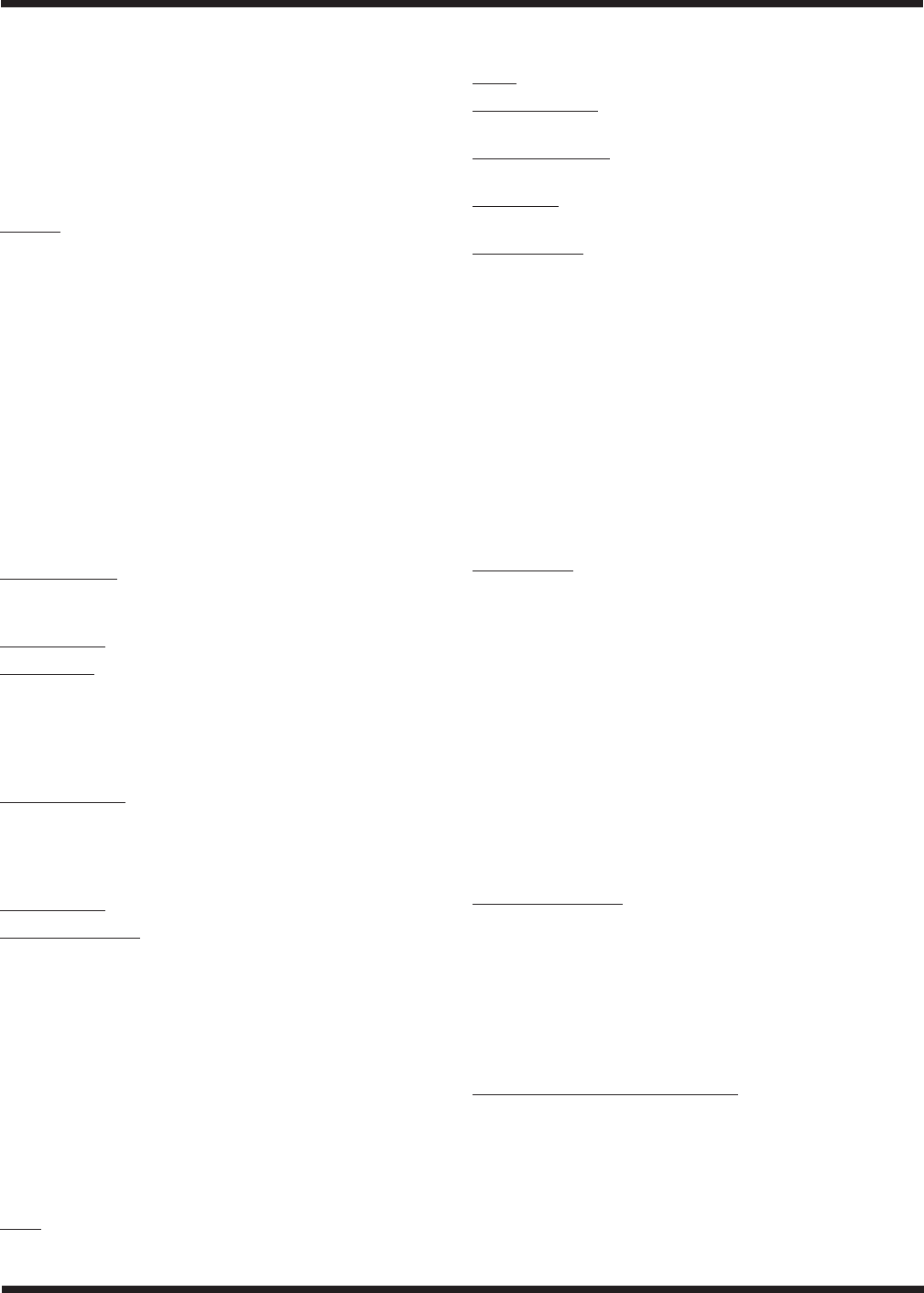
16
the scroll buttons and choose the catalog of objects you wish
to view. Press ENTER to confirm your choice. Use the scroll
buttons to choose an individual object within the catalog and
press ENTER a second time to display the object’s coordinate.
Press ENTER again, and the hand controller will ask “View
Object?” Press ENTER once more to have the telescope slew
to the object.
3. Menu
You can also access the Objects Catalog through the Main
Menu. In the Main Menu, scroll down to “Object Catalog”
and press ENTER. Like the OBJECT button, this gives you
complete access to the 13,400 celestial objects in the hand
controller’s database.
Other Functions
The GoTo hand controller is equipped with a variety of addi-
tional functions that allow you to optimize performance and
access other features of the system.
Utility Functions
Utility Functions are useful tools that provide simple, yet handy,
processes to enhance your observing experience.
Show Position: Displays the coordinates (right ascension and
declination) of the location where the telescope is currently
pointing.
Display Time: Displays the local time and local sidereal time.
Park Scope: Moves the telescope to the “home” position. This
allows you to power off the Atlas EQ-G mount while saving
alignment and PEC training data. When subsequently pow-
ered on, the initial setup information must again be entered
(be sure to enter the current time accurately!), but the align-
ment procedure can be skipped.
Inquire Version: Displays the hardware, firmware, and data-
base version of the GoTo hand controller. If the hand controller
is connected to the mount, this will also display the firmware
version of the motor control board. Use the scroll buttons to
view the version numbers.
PEC Training: See Appendix B for information
LCD/LED Tuning: Allows adjustments of the LCD charac-
ter contrast, the LCD backlighting, and the LED backlighting
of the pushbuttons. Use the scroll buttons to select which of
these you wish to adjust. Use the left and right directional but-
tons to increase or decrease the value.
Setup Functions
The Setup functions allow you to change any system variable
or information regarding location, time, date, and alignment.
To access the Setup functions, either press the SETUP button
on the hand controller or scroll to “Setup Mode” from the Main
Menu using the scroll buttons and press ENTER. The different
types of functions available to you are listed below, along with
their respective purposes.
Date: Allows you to change the date entered during the initial
setup.
Time: Allows you to change the current time.
Observing site: Allows you to change the current location
(longitude and latitude) setting.
Daylight Savings: Allows you to change the Daylight Savings
option.
Alignment: Allows you to re-perform the star alignment, (see
“Alignment”).
Set Backlash: This function allows you to insert a value for
each axis to compensate for slewing backlash experienced on
that axis. Backlash is a delay in motorized motion of the mount
due to slack between gears. Backlash is experienced when the
slewing direction is reversed on one or both axes of motion.
For improved pointing accuracy, it is important the backlash
value is set to be equal or greater than the actual amount of
backlash between the gears. The default value for the backlash
compensation is 0° 10’ 0” (0 degrees, 10 arcminutes, 0 arc-
seconds). Use the numeric pushbuttons to enter the desired
backlash compensation value. First set the value for R.A. back-
lash compensation, then press ENTER to set the value for
DEC. Press ENTER again to return to the Setup Menu.
Note: Backlash compensation is only active for computerized
slewing, not for manual slewing with the directional buttons.
Set Tracking:
-Sidereal Rate: Activates tracking at sidereal rate. This is
the default tracking rate.
-Lunar Rate: Activates tracking at lunar rate.
-Solar Rate: Activates tracking at solar rate.
-PEC + Sidereal: Activates sidereal rate tracking with
Periodic Error Correction.
-Stop Tracking: Stops tracking.
Warning: Never look directly at the Sun through your tele-
scope or its finder scope, even for an instant, without a
professionally made solar filter that completely covers the
front aperture of the instrument, or permanent eye dam-
age could result. Young children should use this telescope
only with adult supervision.
Auto Guide Speed: When using an autoguider, this sets the
guiding speed to 1.125x, 1.25X, 1.5X, 1.75X, or 2X sidereal
rate.
Using the User Defined Database
The GoTo hand controller allows you to save up to 25 objects
in the User Defined database. You can save unidentifiable
objects, current comet and/or asteroid positions, or make a
custom list of your favorite objects to view.
Saving an Object to the Database
1. Press the USER button. You can also select “User Defined”
in the Object Catalog menu and then press ENTER.
2. Use the scroll buttons to select “Input Coordi.” and press
ENTER.
- Equatorial Mount 1
- Table of Contents 3
- 1. Unpacking 3
- 2. Parts List 3
- 3. Assembly 3
- 4. Attaching a Telescope 4
- 5. Balancing a Telescope 4
- 6. Setting Up and Using the 5
- The polar axis finder scope 6
- 7. The Atlas EQ-G Dual-Axis 8
- Controller 8
- 8. The Atlas EQ-G GoTo 10
- Hand Controller 10
- GoTo Hand Controller 12
- Operation 12
- Object Catalog 15
- Other Functions 16
- 9. Technical Specifications 19
- Hand Controller Menu Tree 20
- Atlas EQ-G GoTo 20
- Appendix A: Enhancing the 21
- Pointing Accuracy 21
- screws this way if 22
- Appendix B: Periodic Error 23
- Correction (PEC) 23
- Appendix C: RS-232 25
- Connection 25
- One-Year Limited Warranty 27
 (20 pages)
(20 pages)







Comments to this Manuals